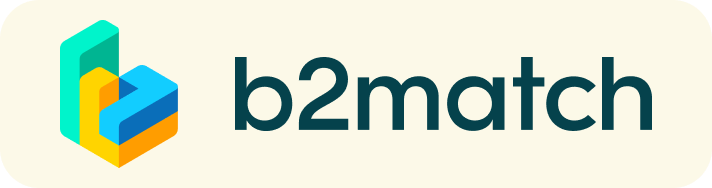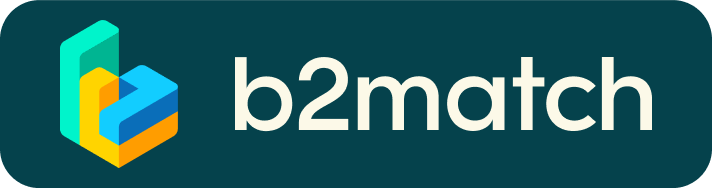Hybrid bilateral meetings - How do they work?
A bilateral meeting is a quick and easy way to meet potential partners.
30 minutes run fast, but they are enough to build first connections.
1) Login
Log into your account via the Login button.
Note: Your credentials must be created only by you. In case you forgot your password, you can directly request to receive an email to create a new one. For more information, please check the step by step list on the FAQ page (Profile Setup).
2) Complete your personal profile
Create a clear and concise collaboration profile to raise your visibility on the b2match platform. You will have the opportunity to connect with other participants onsite or online.
3) Browse the list of participants
Browse the list of participants (be logged in to access this page) to find out who is attending this event.
4) Send & receive meeting requests
Connect with potential partners listed on the list of participants (be logged in to access this page):
Click on a participant's profile to:
- Send them a direct message by clicking on the message icon

- Request them an onsite or online meeting by selecting a specific slot:
- If you see a hand in hand icon
 : it will be an onsite meeting
: it will be an onsite meeting - If you see a camera icon
 : it will be a video call meeting from your browser or from the mobile app
: it will be a video call meeting from your browser or from the mobile app
Note: Time slots and the type of meeting will depend on what each participant has selected on "My availability" space, on their personal profile. For more information, please check the step by step list on the Networking Programme (Networking Program Setup).
5) Start the meeting
Access your meetings in Networking Programme or Meetings (be logged in to access these pages), where you have your complete schedule for the event and the list of your meetings.
- If you have an onsite meeting, please go to the networking area and check the number of your assigned table.
- If you have an online meeting, please prepare your camera and microphone on your computer, and start the meeting directly from your Meetings page.
How to book an Onsite Meeting?
- Identify promising participants on the Participants list page.
- Connect with them:
- Click on the "View profile" button to find out more about the participant.
- Click on the message icon to chat about common interests and availability.
- Click on the "Request meeting" button to send them a meeting request. - Request a meeting by selecting a specific slot based on their availabilities. Each participant will be able to accept, or refuse and rescheadule the meeting.

- Check all your meetings listed on Networking Programme and Meetings pages.
- At the time of the meeting, go to the Networking Area at the venue:
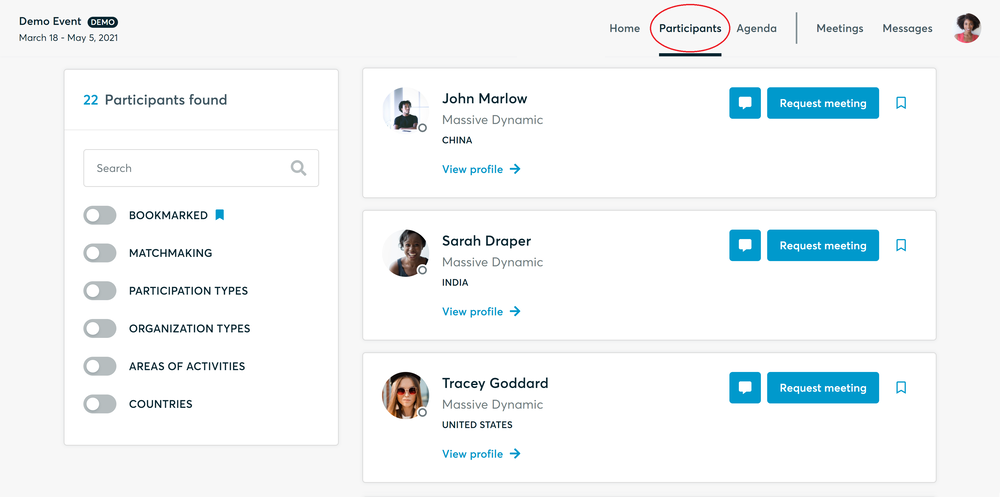
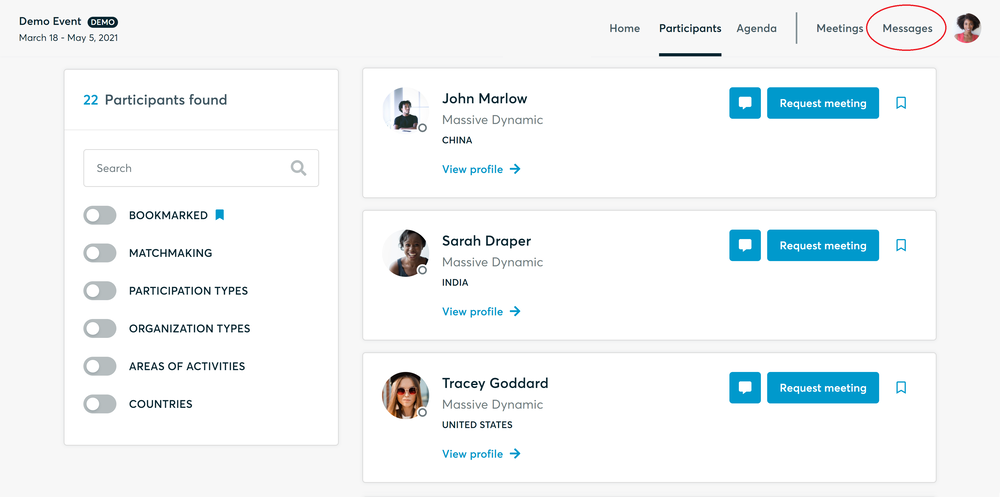
Write a message to present yourself (optional)
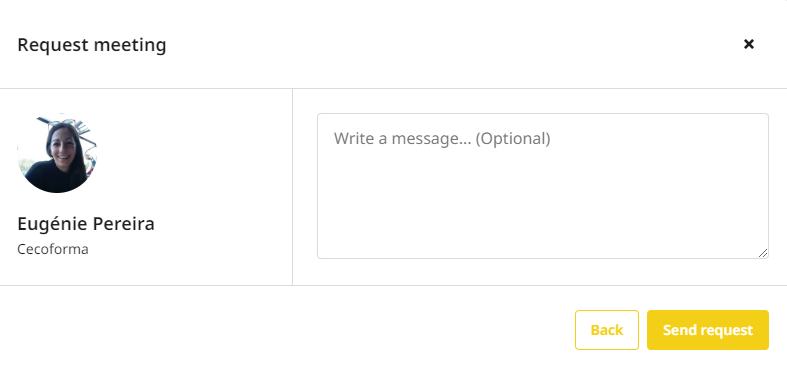
Save the information from the confirmation message of the "Meeting request": time and assigned table
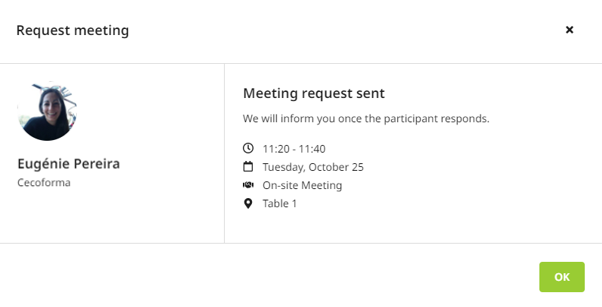
- Check the number of the table you have been assigned to.
- Network and enjoy your 30 minutes meeting.
How to book and initiate an Online Meeting?
- Identify promising participants on the list of participants.
- Connect with them:
- Click on the "View profile" button to find out more about the participant.
- Click on the message icon to chat about common interests and availability.
- Click on the "Request meeting" button to send them a meeting request. - Request a meeting by selecting a specific slot based on their availabilities. Each participant will be able to accept, or refuse and rescheadule the meeting.

- Check all your meetings listed on Networking Programme and Meetings pages.
- Before the time of the meeting, go back to your Meetings page:
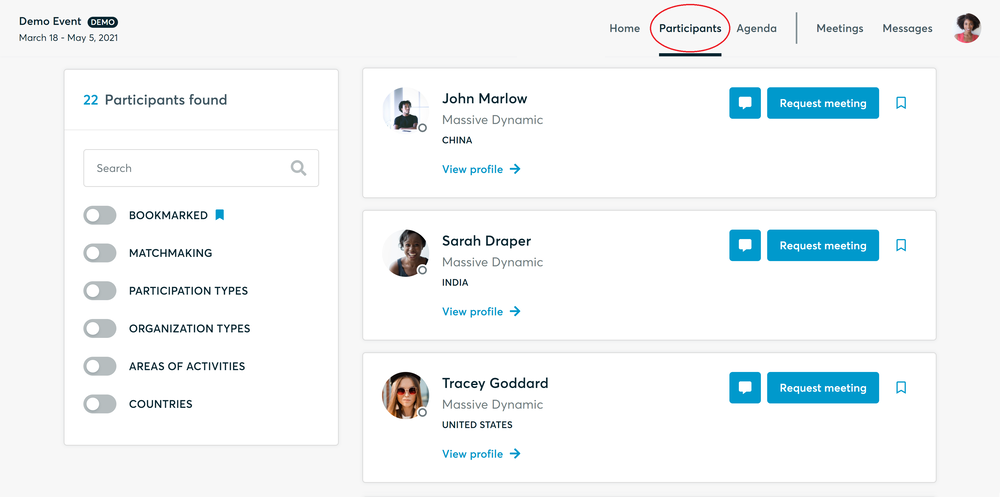
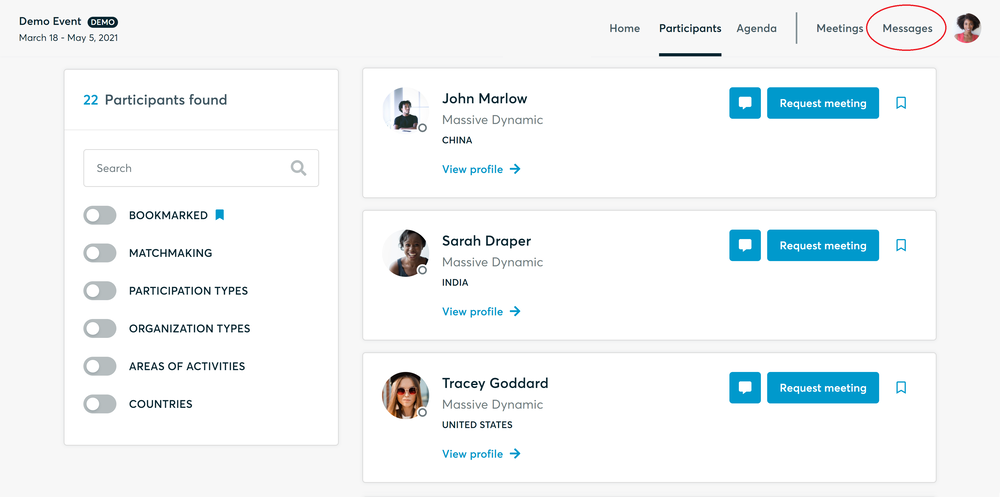
Write a messageto present yourself (optional)
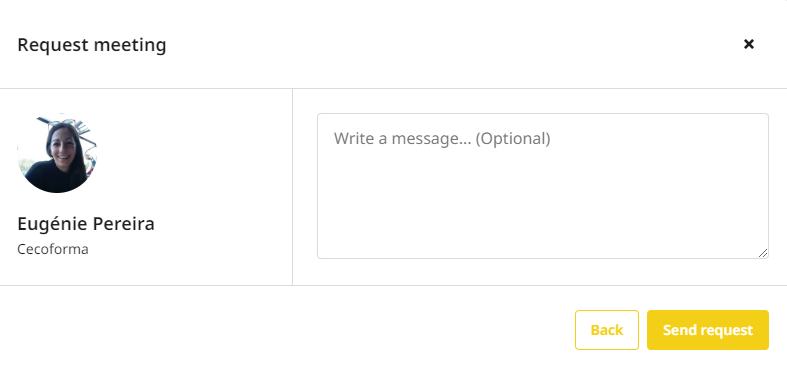
Save the information from the confirmation message of the "Meeting request". Make sure to test your camera and microphone before the meeting.
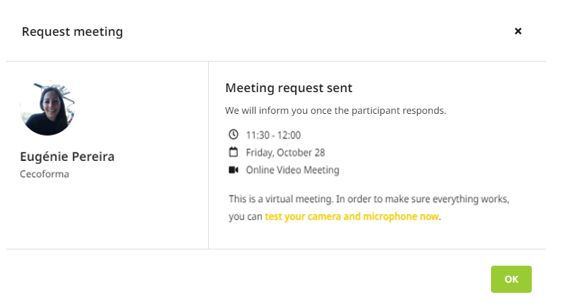
- Check your internet connection, camera and microphone.
- Network and enjoy your 30 minutes meeting.
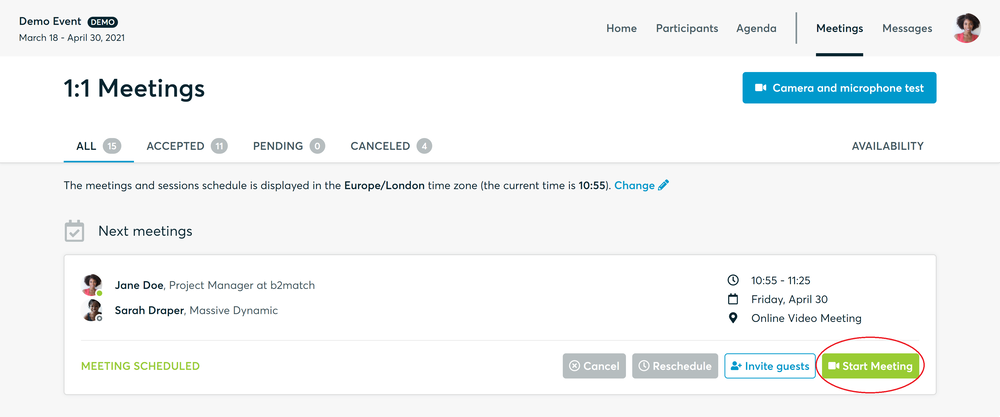
- You can invite guests through the Invite guests button, or share your screen through the screen sharing button
- A virtual meeting can be started at any given time before its ending time and it won't stop automatically, one of the participants has to end it
- The remaining time will be displayed on the top left corner
- The next meeting card will be displayed with one minute before the next meeting
- Clicking on Start Next Meeting will end the current meeting and will start the next one
Technical requirements for Virtual meetings
The virtual meetings take place through the b2match video tool, which is integrated in the b2match platform and it doesn’t need to/it can't be downloaded.
- install the latest version of your browser
Use a device with an incorporated webcam or a webcam. Without the camera, the meeting can still take place in the audio mode.
Microphone and camera
You can test your microphone and camera in your Meetings list, once you are logged in to your b2match profile. In order to do this, you need to click the blue Camera and microphone test and follow the instructions.
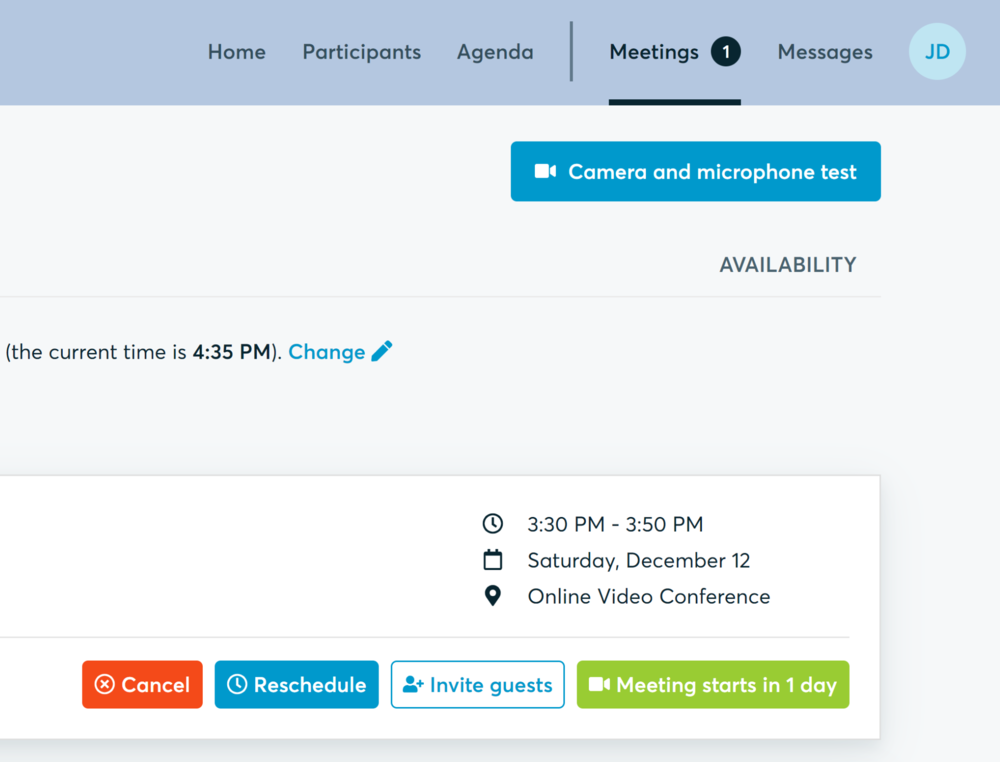

If there are issues, the system will indicate the browser's documentation's regarding the microphone and camera usage
- browser's permissions to use the microphone and camera
- system's permissions for the microphone and camera
Additionally, you can do the following checks:
- test your microphone with other apps, such as Google Meet, Skype, Zoom, etc.
- run Twilio's network test, which will start an automatic diagnosis to check if Twilio has permission to use your microphone and camera
- Twilio is the name of the software we use for online meetings
Happy networking!